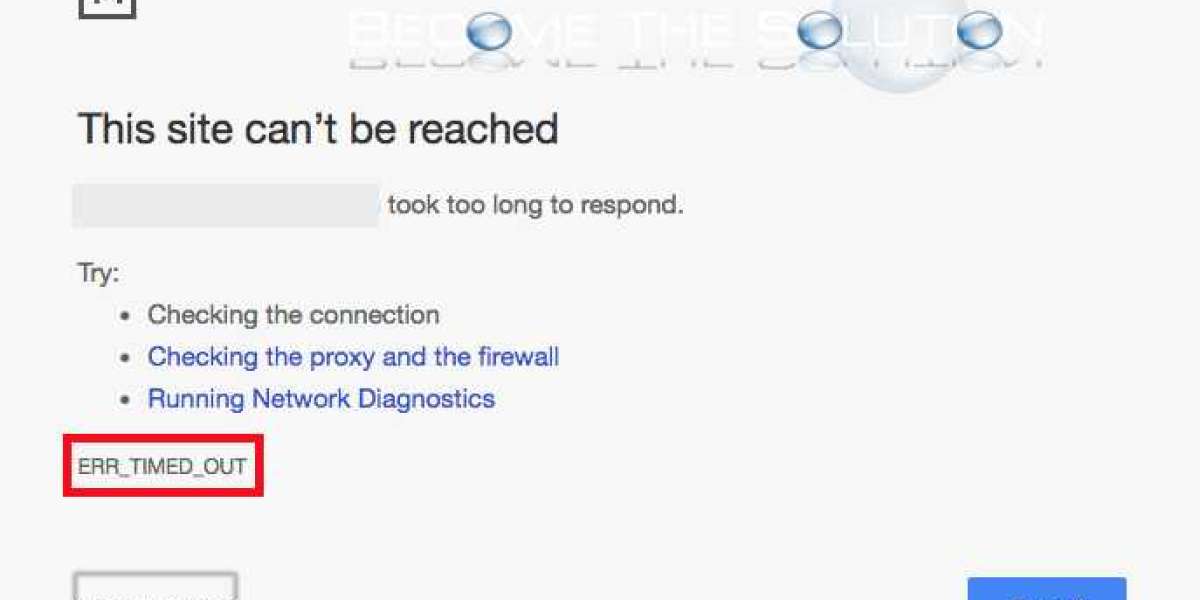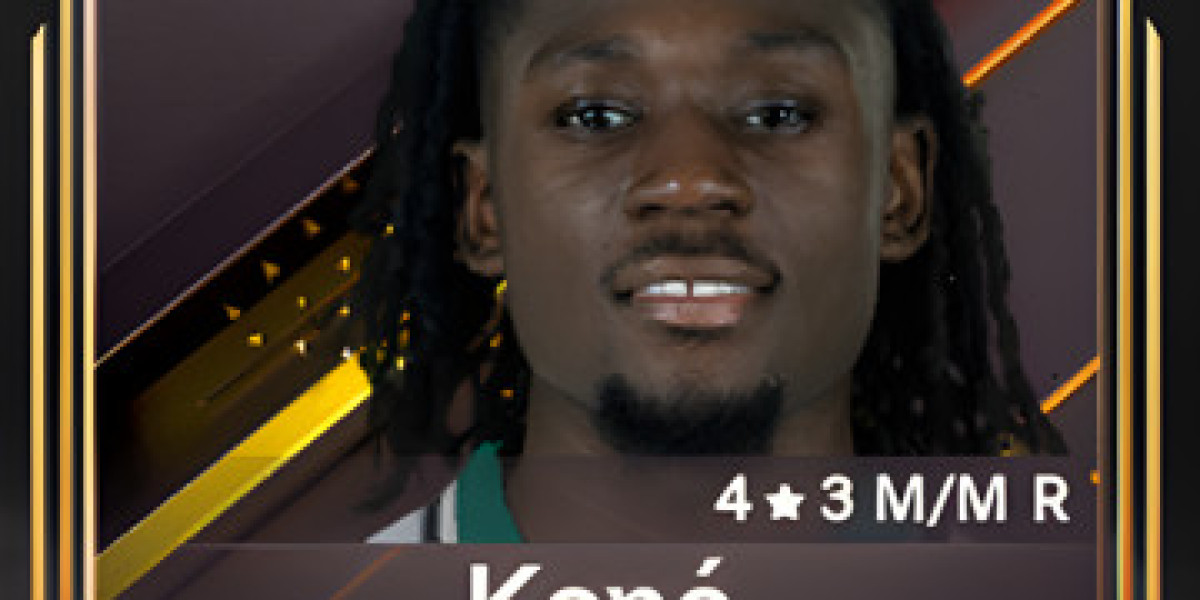Understanding the "Err_Timed_Out" Issue When Browsing: Reasons, Troubleshooting, and Resolutions
Introduction
In the present digital age, browsing the internet has become an essential part of our everyday lives. However, encountering errors during browsing can be bothersome and disruptive. One commonly experienced error is the "Err_Timed_Out" message. In this article, we will delve into the causes behind this error, provide tips for troubleshooting, and offer solutions to help you overcome this problem and restore uninterrupted browsing.
Understanding the "Err_Timed_Out" Error
Definition and Explanation
The "Err_Timed_Out" error typically arises when your browser fails to establish a connection with a web server within a designated time limit. This can occur due to various reasons, such as network connectivity issues, firewall configurations, or specific problems related to the website you are attempting to access.
Common Scenarios
The "Err_Timed_Out" error can be encountered on different browsers and platforms. Whether you utilize Google Chrome, Mozilla Firefox, Safari, or another browser, this error can manifest itself. Additionally, it can appear on both desktop and mobile devices.
Causes of the "Err_Timed_Out" Error
Network Connectivity Problems
Issues related to the network are one of the primary causes behind the "Err_Timed_Out" error. Some common problems include a sluggish or unstable internet connection, difficulties with your router or modem, or misconfigurations in the DNS server.
Firewall and Security Settings
Excessively stringent firewall configurations or conflicts with antivirus or security software can also trigger the "Err_Timed_Out" error. These settings might prevent your browser from establishing a connection with the desired website.
Website-specific Factors
Certain factors associated with the website itself can contribute to the occurrence of the "Err_Timed_Out" error. These factors include high website traffic, server-related problems, or misconfigurations on the website's end.
Troubleshooting Steps
When confronted with the "Err_Timed_Out" error, you can follow these troubleshooting steps to resolve the issue:
Check Your Internet Connection
Begin by verifying your network connection. Ensure that you are connected to the internet and that your connection is stable. Restarting your modem and router can also help refresh the connection.
Clear Browser Cache and Cookies
Clearing your browser's cache and cookies can aid in resolving conflicts or corrupted data that might be causing the error. The process for clearing cache and cookies varies among different browsers, so consult your browser's settings for instructions.
Disable Firewall and Security Software
Temporarily disabling your firewall or antivirus software can help identify if these settings are causing the "Err_Timed_Out" error. Remember to re-enable these security measures once you have identified the cause or resolved the issue.
Utilize Different DNS Servers
Switching to alternative DNS servers, such as public DNS servers like Google DNS or OpenDNS, can help bypass any DNS-related issues that might be causing the error. Instructions for changing DNS settings can be found in your device's network settings.
Check for Website Issues
At times, the "Err_Timed_Out" error might be specific to a particular website. You can use online tools like DownForEveryoneOrJustMe.com to check if the website is experiencing downtime or if the issue is isolated to your connection. If necessary, contacting the website's support team can provide further assistance.
Advanced Solutions
If the basic troubleshooting steps do not resolve the "Err_Timed_Out" error, you can try the following advanced solutions:
Update Browsers and Extensions
Keeping your browser and its extensions up to date is crucial. Outdated software or conflicting extensions can lead to errors. Regularly check for updates and remove any problematic extensions causing the timeout error.
Adjust Firewall Settings
Configuring your firewall settings to allow specific applications or whitelisting websites that trigger the "Err_Timed_Out" error can help establish uninterrupted connections. Refer to your firewall software's documentation for instructions on adjusting these settings.
Reset TCP/IP
Resetting the Transmission Control Protocol/Internet Protocol (TCP/IP) settings can help resolve network-related issues that may be causing the "Err_Timed_Out" error. You can execute the necessary commands using the Command Prompt on Windows or Terminal on macOS.
Contact Your Internet Service Provider (ISP)
If all else fails and the error persists, it is advisable to contact your Internet Service Provider (ISP). They can assist in diagnosing and resolving any network-related problems that might be affecting your browsing experience.
Prevention Tips
Taking preventive measures can help reduce the occurrence of the "Err_Timed_Out" error in the future. Here are some tips:
Maintain a Stable Internet Connection
Optimize your internet speed by ensuring you have a dependable and fast connection. Whenever possible, use a wired connection instead of relying on Wi-Fi, as it tends to be more stable.
Keep Software Updated
Regularly update your browser, antivirus software, and other relevant applications. These updates often include bug fixes and performance enhancements that can help prevent errors.
Avoid Overloading Websites
Prevent overwhelming websites by limiting the number of simultaneous connections and optimizing website loading. Excessive traffic or heavy usage can strain servers and contribute to the "Err_Timed_Out" error.
Conclusion
Encountering the "Err_Timed_Out" error while browsing can be frustrating. However, by comprehending its causes and following the provided troubleshooting steps, you can effectively resolve the issue. Remember to diagnose network connectivity, clear cache and cookies, adjust security settings, and reach out to website support when necessary. By implementing preventive measures, such as maintaining a stable connection and keeping software updated, you can minimize the occurrence of this error in the future. Happy browsing!