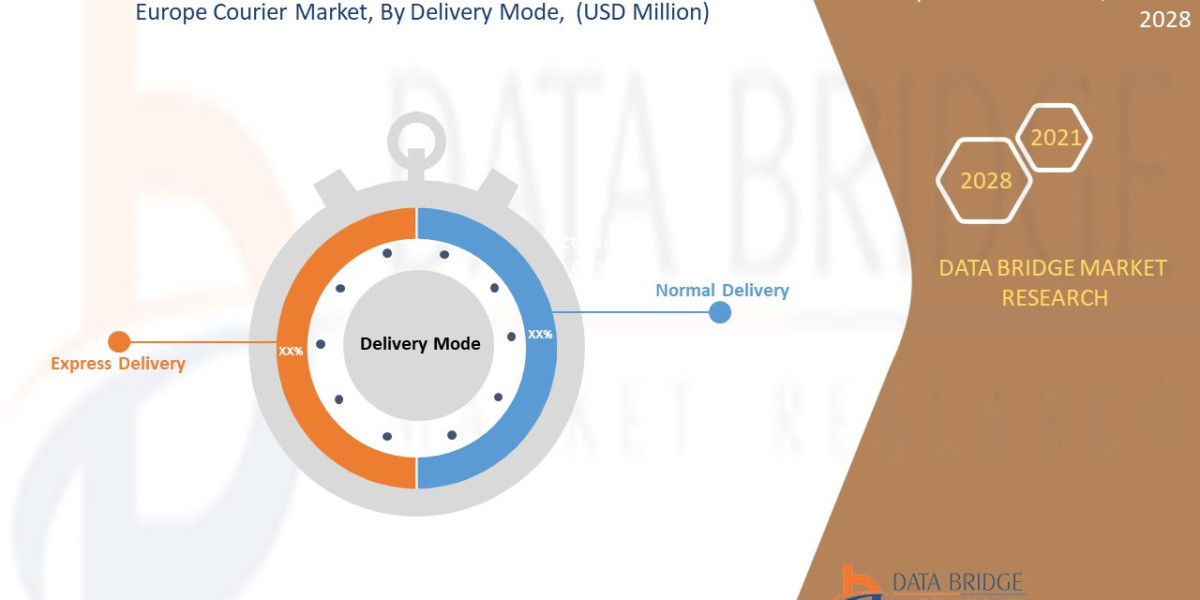Introduction
In today's rapidly evolving digital world, creativity has become an essential skill across various industries. Whether you're a graphic designer, video editor, 3D artist, or any other creative professional, having the right tools is crucial to unleashing your full creative potential. And when it comes to unleashing creativity, workstation computers stand out as the ultimate powerhouses.
A workstation computer is specifically designed to handle intensive creative tasks with efficiency, speed, and reliability. From handling complex rendering and simulations to multitasking with resource-demanding software, a well-equipped workstation can be the catalyst for your creative breakthroughs. But with the vast array of options available in the market, it can be overwhelming to find the perfect workstation that aligns with your specific creative needs.
Fear not! This comprehensive guide is here to demystify the world of workstation computers and empower you to make informed decisions. Whether you're a seasoned professional looking to upgrade your current setup or a budding creative searching for the ideal workstation, this guide will walk you through all the crucial aspects you need to consider.
Choosing the Right Workstation Computer
Choosing the right workstation computer can significantly impact your creative workflow and productivity.
Processing Power:
The processor (CPU) is the brain of your workstation. Consider options from reputable brands like Intel or AMD.
Graphics Capabilities:
If you work with graphic-intensive applications like 3D modeling, animation, or video editing, a powerful graphics card (GPU) is essential. Look for a workstation with a dedicated GPU from NVIDIA or AMD, with ample VRAM and CUDA or OpenCL support.
Memory (RAM):
Having sufficient RAM ensures smooth multitasking and faster data processing. Aim for at least 16GB, but consider 32GB or more if you work with large files or run multiple resource-intensive applications simultaneously.
Storage Options:
Consider a combination of solid-state drives (SSD) and hard disk drives (HDD). SSDs provide faster boot times and application loading, while HDDs offer larger storage capacities for storing project files and media.
Connectivity and Expansion:
Evaluate the available ports on the workstation to ensure compatibility with your existing peripherals. Additionally, consider the potential for future expansion, such as additional storage, graphics cards, or memory.
Software Compatibility:
Ensure that the workstation is compatible with the software applications you use for your creative work. Some applications have specific hardware requirements, so research compatibility before making a purchase.
Display Quality:
A high-quality display is crucial for accurate color reproduction and visual clarity. Consider a monitor with a wide color gamut, high resolution (such as 4K), and color calibration options to enhance your creative work.
Cooling and Noise:
Workstations can generate significant heat, so look for systems with efficient cooling mechanisms to prevent overheating. Additionally, consider noise levels, especially if you prefer a quieter working environment.
Warranty and Support:
Opt for workstations that come with a reliable warranty and good customer support. Creative professionals often rely heavily on their workstations, so having prompt assistance in case of technical issues is essential.
Budget:
Set a budget based on your requirements and prioritize the components that are most important for your specific creative tasks.
Optimizing Workstation Performance
Optimizing the performance of your workstation computer is crucial to ensure smooth and efficient workflow.
Keep Your System Updated:
Regularly update your operating system, device drivers, and software applications. Updates often include bug fixes, performance improvements, and compatibility enhancements that can boost your workstation's overall performance.
Manage Background Processes:
Use the Task Manager (Windows) or Activity Monitor (Mac) to identify resource-intensive processes and terminate them if they are not required for your current task.
Optimize Storage:
Keep your storage drives organized and decluttered. Regularly delete unnecessary files, uninstall unused applications, and transfer large files to external storage or cloud storage to free up space and improve overall system performance.
Utilize SSD for Operating Systems and Applications:
Install your operating system and frequently used applications on a solid-state drive (SSD) for faster boot times and application loading. SSDs offer significant performance improvements over traditional hard disk drives (HDDs) due to their faster read and write speeds.
Configure Power Settings:
Adjust your power settings to prioritize performance over energy savings. Select the High-Performance power plan (Windows) or set Energy Saver preferences to maximize performance (Mac). This ensures that your workstation utilizes its full potential when you need it.
Manage Memory Usage:
Monitor your memory (RAM) usage to prevent excessive swapping and slowdowns. Close unused applications and consider adding more RAM if you frequently work with memory-intensive tasks or large files.
Optimize Graphics Settings:
Adjust the graphics settings in your creative applications to strike a balance between performance and visual quality. Lowering graphics settings can significantly improve real-time rendering and editing performance, especially when working with complex visual effects.
Maintain Efficient Cooling:
Overheating can degrade performance and potentially damage components. Ensure proper airflow by keeping your workstation clean and free from dust buildup. Consider using cooling pads or additional fans to maintain optimal temperatures.
Use Fast and Reliable Network Connections:
If you rely on network-dependent tasks or cloud services, ensure you have a fast and stable internet connection. Use wired Ethernet connections whenever possible, as they provide more consistent speeds compared to Wi-Fi.
Consider Hardware Upgrades:
If your workstation's performance is consistently falling short of your needs, consider upgrading specific components such as the processor, graphics card, or RAM. Upgrading hardware can provide a significant performance boost, but make sure to check compatibility and consider cost-effectiveness.
Workstation Maintenance and Upgrades
Workstation maintenance and upgrades are essential to keep your system running smoothly and to adapt to the evolving demands of your creative work.
Regular Cleaning:
Keep your workstation clean and free from dust and debris. Dust buildup can impede airflow and lead to overheating. Use compressed air or a soft brush to clean the vents, fans, and other components regularly. Be sure to power off and unplug your workstation before cleaning.
Software Updates:
Regular updates often include bug fixes, security patches, and performance improvements. Enable automatic updates when possible, or schedule regular manual updates to ensure you have the latest software versions.
Backup Your Data:
Regularly back up your important files and projects. Use external storage devices or cloud-based backup solutions to create redundant copies of your data. In case of hardware failure or other issues, having backups ensures you don't lose valuable work.
Monitor Health and Performance:
Use system monitoring tools to keep an eye on your workstation's health and performance. Monitor temperature levels, CPU and GPU usage, memory usage, and disk activity.
Hard Drive Maintenance:
Regularly check your hard drives for errors and perform disk maintenance tasks. Use built-in disk utilities or third-party software to scan for errors, optimize disk performance, and defragment drives if necessary.
Upgrade Components:
Assess your workstation's performance and identify areas where upgrades can enhance productivity. Upgrading components like the CPU, GPU, RAM, or storage can provide significant performance gains. Research compatibility and consult technical experts if needed.
Expand Storage:
As your creative projects grow in size, consider expanding your storage capacity. Add additional hard drives or SSDs to accommodate your increasing storage needs. Consider using RAID configurations for data redundancy and improved performance.
Fine-tune BIOS/UEFI Settings:
Access your workstation's BIOS/UEFI settings to optimize system performance. Adjust settings such as boot order, power management, and memory timings to maximize performance and compatibility.
Replace Aging Components:
Over time, certain components may reach their end of life or become outdated. Components like the power supply, motherboard, or graphics card may require replacement to keep up with new technologies and ensure compatibility with the latest software.
Seek Professional Assistance:
If you're uncertain about performing maintenance tasks or upgrades, consult with technical experts or professional service providers. They can help diagnose issues, recommend upgrades, and perform complex tasks with expertise.
Conclusion
In conclusion, a workstation computer is a vital tool for unleashing your creativity and enhancing your productivity as a creative professional. By selecting the right workstation, optimizing its performance, and performing regular maintenance and upgrades, you can ensure that your workstation continues to meet your evolving needs.
Throughout this guide, we explored the key factors to consider when choosing a workstation, including processing power, graphics capabilities, memory, storage options, software compatibility, and connectivity. By carefully evaluating these factors and aligning them with your specific creative requirements, you can make an informed decision that empowers your creative workflow.
Additionally, we discussed various strategies for optimizing workstation performance, such as keeping your system updated, managing background processes, optimizing storage, configuring power settings, and maintaining efficient cooling. These practices will help ensure that your workstation operates at its full potential, delivering smooth and efficient performance.