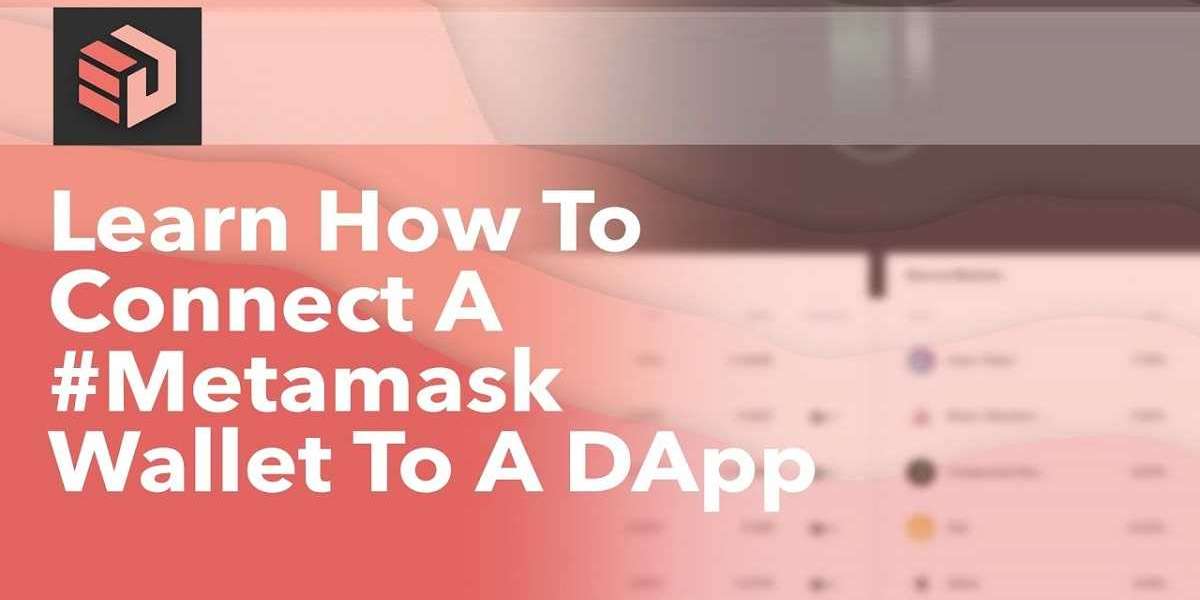MetaMask is basically designed to store Ethereum-based crypto assets by providing high-end encryption. Unlike other traditional crypto wallets, MetaMask serves a few other needful facilities such as swap, stake, and access to dApps and NFT marketplace, placing this wallet top of all.
Well! As an active trader, probably everyone knows how can we buy or send cryptocurrencies from crypto as these are a few common activities that investors perform every day. So, we are going to cover any such generic wallet activity in this read.
Yes, in this read, we will cover how we can connect our MetaMask Wallet with decentralized applications (dApps). So, if you are a MetaMask user and excited to experience something new by adding the decentralized apps manually, hover over the read carefully as we will get you covered with all the needful essentials.
Let’s connect MetaMask Extension to a dApp
If you have ever tried to connect the MetaMask Wallet extension with a decentralized app, you may know that when you open the website or app that you want to connect and hit on the “Connect to MetaMask” button, most probably it got connected automatically. But, sometimes, you may find errors as well, and considering that I’m hereby presenting a method to connect a decentralized application to MetaMask by providing the details manually. Let’s acknowledge the intact method.
- First of all, open the site you wish to connect to and navigate to the web extensions icon on your browser.
- Now, hit on the icon of the MetaMask extension located in the toolbar to proceed.
- Once your MetaMask Wallet is opened, hit on the 3 dots (menu icon).
- Choose the “Connected sites” option from the prompted list.
- Locate the text “Manually connect to current site” on the prompt.
- Hit on this tab and choose a MetaMask account that you wish to connect.
- Follow the prompts after pressing the “Next” tab and confirm.
This way, you can connect a decentralized application or website to your MetaMask account by filling in the details manually. One thing you need to keep in mind here is you won’t be able to see the button “Manually connect to current site” if any of your MetaMask accounts is already connected to that particular site.
Let’s connect MetaMask App to a dApp
Make sure that you have already got access to the MetaMask by creating a wallet in it and then you can proceed to connect dApps manually by taking the actions mentioned right away.
- Open your MetaMask Wallet on mobile and from the bottom, choose “Browser”.
- Now, in the search field, type in the site address you wish to connect.
- By the end of the prompted page, you’ll get the button saying “Connect”.
- Hit on it and you are done with connecting the dApp with MetaMask.
Remarkable Note: You may not be able to find the exact “Connect” button at the button but you’ll definitely see something similar, so you can hit that tab to connect that website with MetaMask.
The Bottom Line!
MetaMask serves as a bridge to explore decentralized applications and websites and allows you to connect them automatically. But, in case you are unable to connect, you can connect them manually as well. This read holds the complete details about adding the dApps with MetaMask Wallet manually. So, if you are a developer and like to work in a decentralized space, you can give a whirl to MetaMask to be your go-to partner in your developing journey as it will provide you access to every needed decentralized platform in one go.