Introduction
Roblox is a popular online platform that allows users to create and play games created by other users. While Roblox offers a seamless gaming experience, users may encounter occasional errors, and one of the common ones is "Error Code 524." Error Code 524 typically appears when there's a disconnection between the game server and the player's device, resulting in an inability to join or play a game. In this guide, we will walk you through various troubleshooting steps to fix Roblox Error Code 524 quickly and get back to enjoying your favorite games.
1. Check Roblox Servers
Before diving into any troubleshooting, make sure that the problem is not on Roblox's end. Check the status of the Roblox servers to see if there are any reported issues. To do this, visit the official Roblox website or use their social media channels to see if they've posted any server status updates or outage announcements.
2. Refresh the Game Page
Sometimes, Error Code 524 can occur due to a temporary glitch. Refreshing the game page might resolve the issue. Click the refresh button on your browser or use the F5 key (for most browsers) to reload the game page. If the error persists, proceed to the next step.
3. Check Your Internet Connection
A stable internet connection is crucial for playing Roblox games without disruptions. Ensure that your internet connection is active and stable. If you are using a wireless connection, try switching to a wired connection to improve stability.
4. Restart Your Device
Rebooting your computer or mobile device can fix many software-related issues, including Error Code 524. Close all programs and restart your device to clear any temporary glitches.
5. Update Your Browser
Using an outdated browser can lead to compatibility issues with the Roblox platform. Update your browser to the latest version to ensure a smooth gaming experience.
6. Clear Browser Cache and Cookies
Built-up cache and cookies can interfere with the functioning of Roblox games. Clear your browser's cache and cookies to eliminate any potential conflicts. How to clear cache and cookies varies depending on the browser you are using, so look for specific instructions for your browser version.
7. Disable Browser Extensions
Certain browser extensions may interfere with Roblox and cause Error Code 524. Temporarily disable all browser extensions and try running the game again.
8. Disable Antivirus/Firewall Temporarily
In some cases, overactive antivirus or firewall software might block Roblox's connections, resulting in Error Code 524. Temporarily disable your antivirus or firewall and see if the issue is resolved. Remember to re-enable them once you've identified the problem.
9. Try a Different Browser
If you're still encountering Error Code 524, try playing the game using a different browser. Different browsers handle website and game content differently, so this could potentially resolve the issue.
10. Contact Roblox Support
If none of the above steps resolve the problem, it's time to reach out to Roblox Support. Visit the Roblox Support website and submit a detailed description of the issue, along with any error messages you've encountered. They should be able to assist you further in troubleshooting the problem.
Conclusion
Roblox Error Code 524 can be frustrating, but with the right troubleshooting steps, you can quickly get back to enjoying your favorite games. Check the Roblox servers, refresh the game page, ensure a stable internet connection, and try clearing cache and cookies. If the issue persists, contact Roblox Support for personalized assistance. Happy gaming!