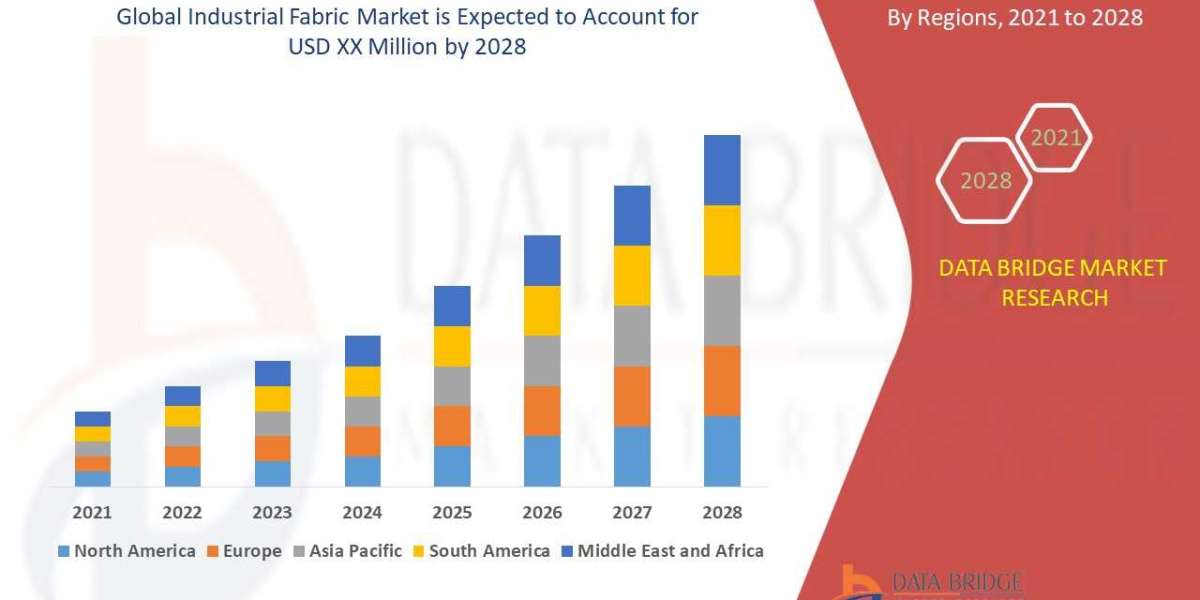MacBooks are renowned for their sleek design and powerful performance. However, one common issue that many MacBook users encounter is overheating. In this, we will explore the causes of MacBook Overheating and provide practical solutions to keep your device cool and running smoothly.
I. Understanding the Causes of MacBook Overheating
- Resource-Intensive Tasks MacBooks are equipped to handle resource-intensive tasks, but excessive multitasking or running demanding applications can push your device's limits.
- Dust and Dirt Buildup Dust and dirt accumulation within your MacBook can obstruct airflow and lead to overheating. Regular cleaning is essential.
- Inadequate Ventilation Placing your MacBook on soft surfaces or obstructing the vents can impede proper airflow and result in overheating.
- Outdated Software Running outdated macOS versions or applications can cause compatibility issues and strain your MacBook's resources.
II. Monitoring Your MacBook's Temperature
- Use Activity Monitor The Activity Monitor app provides real-time information about CPU and memory usage, helping you identify resource-hungry processes.
- Third-party Apps Consider installing third-party temperature monitoring apps like iStat Menus or Macs Fan Control for more detailed insights.
III. Tips to Prevent MacBook Overheating
- Maintain a Clean Environment Keep your workspace clean to reduce dust buildup around your MacBook, preventing overheating due to blocked vents.
- Proper Ventilation Place your MacBook on a hard, flat surface to ensure adequate ventilation and avoid using it on soft materials like beds or sofas.
- Adjust Display Brightness Lowering the screen brightness can reduce heat generation and extend your MacBook's battery life.
- Close Unused Applications Quit applications running in the background to free up system resources and reduce heat generation.
- Update Software Regularly update your macOS and applications to ensure compatibility and optimise performance.
- Reset SMC and PRAM/NVRAM Resetting the System Management Controller (SMC) and Parameter RAM (PRAM) can resolve temperature-related issues.
IV. Cooling Solutions for MacBook Overheating
- External Cooling Pads Consider using an external cooling pad with built-in fans to help dissipate heat and keep your MacBook cool.
- Compressed Air Periodically use compressed air to remove dust from your MacBook's vents and fans to improve airflow.
- Thermal Paste Replacement In extreme cases, consider applying new thermal paste to your MacBook's CPU and GPU to enhance heat transfer.
- Avoid Intensive Tasks in High Temperatures Be mindful of the ambient temperature; avoid resource-intensive tasks on hot days to prevent overheating.
V. When to Seek Professional Help
- Fan Noise and Performance Issues If your MacBook consistently exhibits fan noise and performance problems, it may indicate a hardware issue.
- Unexpected Shutdowns Frequent unexpected shutdowns due to overheating are a red flag; consult an Apple technician for diagnosis and repair.
VI. Conclusion Of MacBook Overheating
- MacBook Overheating: A Manageable Issue While MacBook overheating can be a frustrating problem, it's manageable with proper care and maintenance.
- Preventive Measures Regularly cleaning your MacBook, monitoring its temperature, and following the tips provided can help prevent overheating.
- Seek Professional Help If you encounter persistent overheating issues despite following these tips, consult an expert for a thorough assessment.
- Enjoy a Cool and Efficient MacBook By implementing these strategies, you can ensure your MacBook remains cool, efficient, and ready for any task.
Conclusion
addressing MacBook overheating is essential to maintain the performance and longevity of your device. With the right precautions and regular maintenance, you can keep your MacBook running smoothly and efficiently, even during demanding tasks. Remember to monitor your MacBook's temperature, follow preventive measures, and seek professional assistance when necessary to enjoy a cool and efficient computing experience.