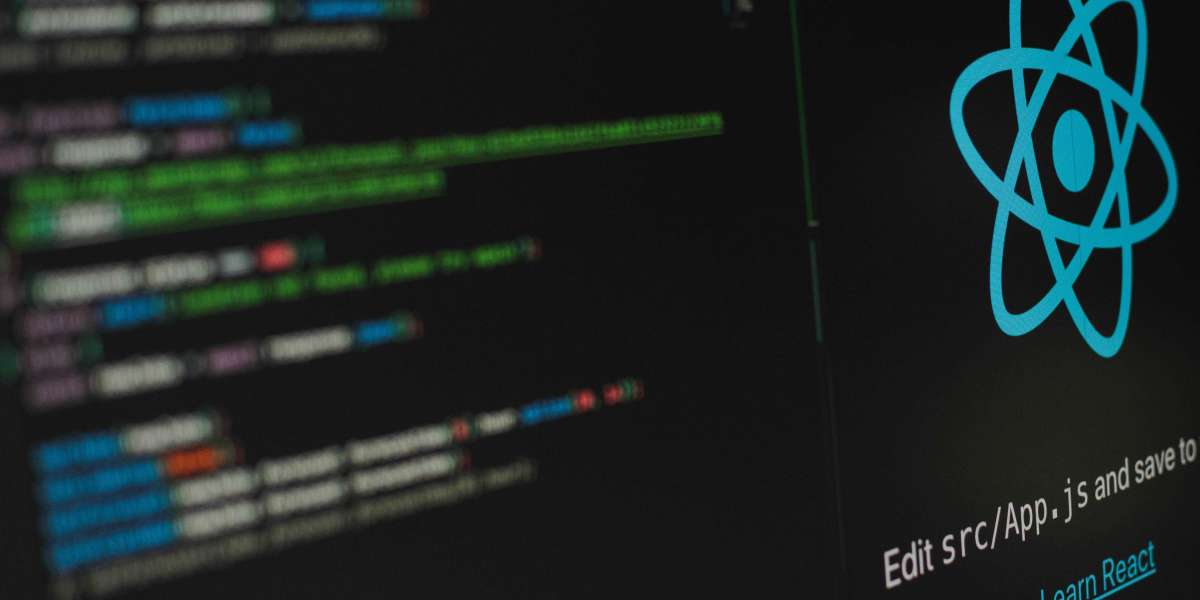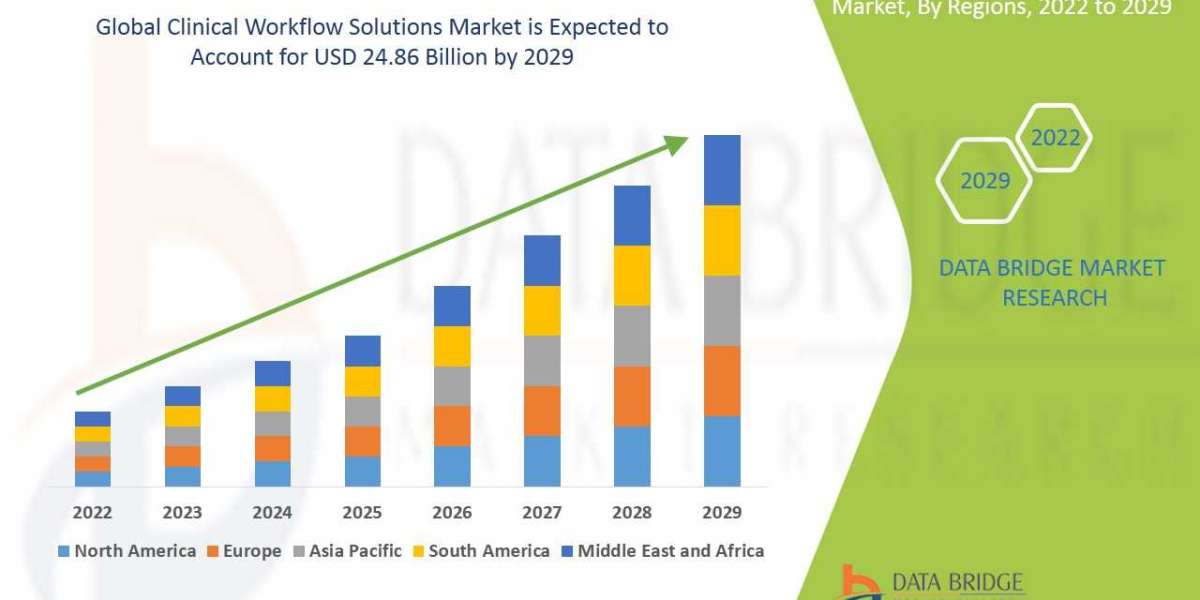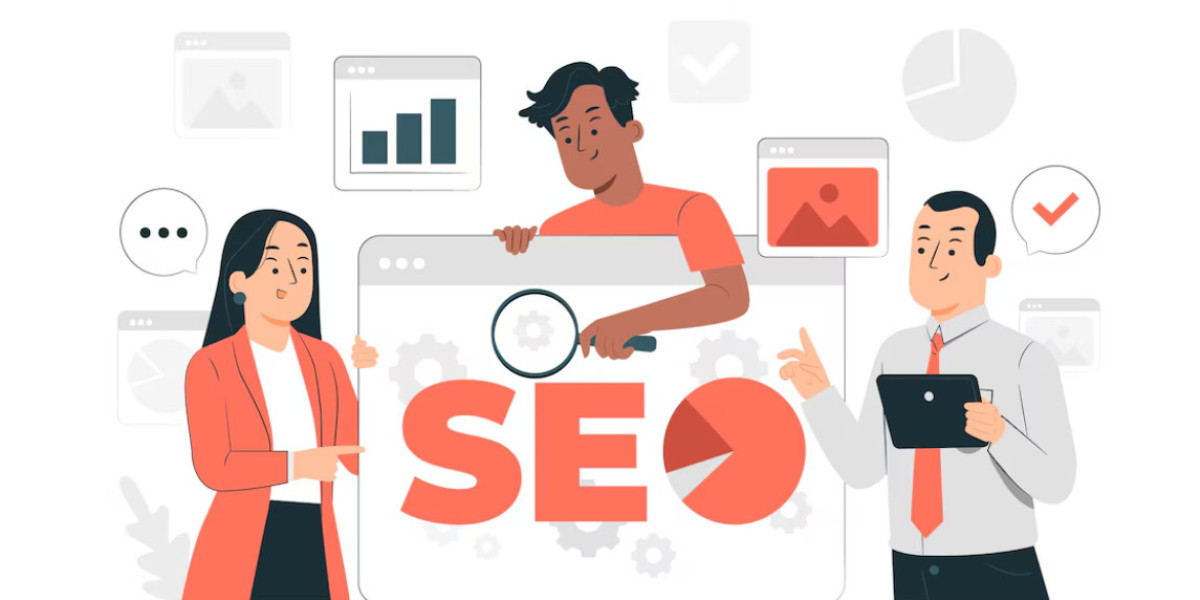Pagination is a common feature in web development that allows users to navigate through large amounts of data or content by breaking it down into smaller, more manageable pages. Pagination not only improves the user experience by making content easier to browse, but it also helps to reduce the amount of data sent to the client and improve website performance.
ReactJS is a popular JavaScript library for building user interfaces, and it provides several options for implementing pagination. However, building a custom pagination component in React can be time-consuming and can require a lot of trial and error to get right.
This is where React-Paginate comes in. React-Paginate is a lightweight library that provides an easy-to-use and customizable pagination component for ReactJS. With React-Paginate, developers can quickly add pagination to their React applications without having to worry about the implementation details.
In this article, we'll take a closer look at React-Paginate and how it can be used to implement pagination in ReactJS. We'll start by explaining how to get started with React-Paginate, including how to install it and how to use it in a React component. We'll then dive into the different customization options available in React-Paginate and provide examples of how to customize it for different use cases.
We'll also cover more advanced usage of React-Paginate, including how to integrate it with other React libraries and how to handle page changes and updates in a React component. Finally, we'll discuss best practices and common pitfalls when using React-Paginate.
By the end of this article, you'll have a solid understanding of how to use React-Paginate to implement pagination in your React applications and be able to leverage its features to build an efficient and effective pagination component.
Getting Started with React-Paginate
React-Paginate is available as an npm package, which means you can easily install it and its dependencies using the npm package manager. To get started with React-Paginate, follow these steps:
Install React-Paginate:
npm install react-paginate
Install React and React-DOM, if you haven't already:
npm install react react-dom
Once you've installed the necessary packages, you can import React-Paginate into your React component.
To use React-Paginate in a React component, you first need to import it at the top of your file:
import ReactPaginate from 'react-paginate';
You can then add the ReactPaginate component to your component's JSX code, passing in the required props to configure the pagination. For example, you might use the following code to render a basic pagination component:
function MyComponent() {
const handlePageChange = (selectedPage) = {
console.log(`Page ${selectedPage + 1} was selected`);
}
return (
div
h1My Component/h1
ReactPaginate
pageCount={10}
onPageChange={handlePageChange}
containerClassName={'pagination'}
activeClassName={'active'}
/
/div
);
}
In this example, the pageCount prop is set to 10, which means that the pagination component will have 10 pages. The onPageChange prop is set to a function that will be called when the user clicks on a page, and the containerClassName and activeClassName props are used to customize the styles of the pagination component.
When the user clicks on a page, the onPageChange function will be called with the selected page number as an argument. In this example, we're simply logging the selected page number to the console, but in a real-world application, you would typically use this function to update the content being displayed on the page.
And that's it! With just a few lines of code, you've added a pagination component to your React application using React-Paginate. In the next section, we'll take a closer look at the different customization options available in React-Paginate.
Customizing React-Paginate
React-Paginate provides several customization options that allow you to configure the appearance and behavior of the pagination component. Here are some of the most commonly used customization options:
- pageCount: The number of pages to display in the pagination component.
- pageRangeDisplayed: The number of pages to display in the center of the pagination component. The default value is 5.
- marginPagesDisplayed: The number of pages to display at the beginning and end of the pagination component. The default value is 2.
- previousLabel: The label to use for the "previous" button. The default value is "previous".
- nextLabel: The label to use for the "next" button. The default value is "next".
- breakLabel: The label to use for the ellipsis that appears when there are too many pages to display. The default value is "...".
- containerClassName: The class name to use for the container element that wraps the pagination component. The default value is "pagination".
- pageClassName: The class name to use for each page element. The default value is an empty string.
- pageLinkClassName: The class name to use for each page link element. The default value is an empty string.
- activeClassName: The class name to use for the current active page. The default value is "active".
You can use these customization options to adjust the appearance and behavior of the pagination component to match your application's needs. For example, you might use a smaller pageRangeDisplayed value if you have a lot of pages, or you might change the labels on the "previous" and "next" buttons to match your application's language.
Here are a few examples of how to customize React-Paginate for different use cases:
Customizing the Container Class
If you want to use a custom class name for the container element that wraps the pagination component, you can use the containerClassName prop. For example, you might use the following code to use a "my-pagination" class instead of the default "pagination" class:
ReactPaginate
pageCount={10}
containerClassName={'my-pagination'}
/
Customizing the Page Range
If you have a large number of pages and want to display fewer pages in the center of the pagination component, you can use the pageRangeDisplayed prop. For example, you might use the following code to display only 3 pages in the center of the pagination component:
ReactPaginate
pageCount={10}
containerClassName={'my-pagination'}
/
Customizing the Margins
If you want to display more or fewer pages at the beginning and end of the pagination component, you can use the marginPagesDisplayed prop. For example, you might use the following code to display 5 pages at the beginning and end of the pagination component:
jsx
Copy code
ReactPaginate pageCount={100} marginPagesDisplayed={5} /
Customizing the Active Class
If you want to use a custom class name for the currently active page, you can use the activeClassName prop. For example, you might use the following code to use a "current-page" class instead of the default "active" class:
ReactPaginate
pageCount={10}
activeClassName={'current-page'}
/
These are just a few examples of the many ways you can customize React-Paginate. With a little bit of experimentation and creativity, you can use the available customization options to create a pagination component
Advanced Usage of React-Paginate
React-Paginate is a versatile library that can be used in a wide variety of applications. Here are some advanced usage scenarios for React-Paginate:
Integrating React-Paginate with Other React Libraries
React-Paginate can be easily integrated with other React libraries, such as React-Table and React-Bootstrap. For example, you can use React-Table to display data in a table and React-Paginate to provide pagination for that table.
Here's an example of how to integrate React-Paginate with React-Table:
import React, { useState } from 'react';
import ReactTable from 'react-table-6';
import 'react-table-6/react-table.css';
import ReactPaginate from 'react-paginate';
function TableWithPagination() {
const [currentPage, setCurrentPage] = useState(0);
const handlePageClick = (data) = {
setCurrentPage(data.selected);
};
const data = [...]; // your table data
const pageSize = 10;
const pageCount = Math.ceil(data.length / pageSize);
const displayedData = data.slice(currentPage * pageSize, (currentPage + 1) * pageSize);
return (
div
ReactTable
data={displayedData}
columns={[...]} // your table columns
/
ReactPaginate
pageCount={pageCount}
marginPagesDisplayed={2}
pageRangeDisplayed={5}
onPageChange={handlePageClick}
containerClassName={'pagination'}
activeClassName={'active'}
/
/div
);
}
In this example, we're using the useState hook to keep track of the current page number. We're also defining a handlePageClick function that will be called whenever the user clicks on a page in the pagination component. This function simply updates the currentPage state with the new page number.
We're also calculating the pageCount based on the total number of rows in the table and the pageSize. We're then using the slice method to extract the rows that should be displayed on the current page.
Finally, we're rendering the ReactTable component with the displayedData and rendering the ReactPaginate component with the pageCount, marginPagesDisplayed, pageRangeDisplayed, onPageChange, containerClassName, and activeClassName props.
Handling Page Changes and Updates
React-Paginate provides an onPageChange prop that you can use to handle page changes in your React component. This prop takes a function that will be called whenever the user clicks on a page in the pagination component.
Here's an example of how to use the onPageChange prop:
function MyComponent() {
const handlePageClick = (data) = {
console.log(`Selected page: ${data.selected}`);
};
return (
ReactPaginate
pageCount={10}
onPageChange={handlePageClick}
/
);
}
In this example, we're defining a handlePageClick function that simply logs the selected page number to the console. We're then passing this function to the onPageChange prop of the ReactPaginate component.
More Complex Pagination Use Cases
React-Paginate can be used for more complex pagination scenarios as well. For example, you might want to provide search functionality along with pagination, or you might want to implement infinite scrolling.
Here's an example of how to use React-Paginate for search-based pagination:
import React, { useState } from 'react';
import data from './data.json';
import ReactPaginate from 'react-paginate';
function SearchPagination() {
const [searchTerm, setSearchTerm] = useState('');
const [currentPage, setCurrentPage] = useState(0);
const [searchResults, setSearchResults] = useState([]);
const handleSearchChange = (event) = {
setSearchTerm(event.target.value);
};
const handlePageClick = (data) = {
setCurrentPage(data.selected);
};
const pageSize = 10;
const pageCount = Math.ceil(searchResults.length / pageSize);
const displayedData = searchResults.slice(currentPage * pageSize, (currentPage + 1) * pageSize);
const handleSearchSubmit = (event) = {
event.preventDefault();
const results = data.filter((item) =
item.name.toLowerCase().includes(searchTerm.toLowerCase())
);
setSearchResults(results);
setCurrentPage(0);
};
return (
div
form onSubmit={handleSearchSubmit}
label htmlFor="search"Search:/label
input
type="text"
id="search"
value={searchTerm}
onChange={handleSearchChange}
/
button type="submit"Search/button
/form
ul
{displayedData.map((item) = (
li key={item.id}{item.name}/li
))}
/ul
ReactPaginate
pageCount={pageCount}
marginPagesDisplayed={2}
pageRangeDisplayed={5}
onPageChange={handlePageClick}
containerClassName={'pagination'}
activeClassName={'active'}
/
/div
);
}
In this example, we're using a search input to filter the data based on the user's search term. Whenever the user submits the search form, we're filtering the data based on the search term and storing the filtered results in the searchResults state. We're also resetting the currentPage state to 0.
We're then calculating the pageCount based on the total number of items in the searchResults array and the pageSize. We're using the slice method to extract the items that should be displayed on the current page.
Finally, we're rendering the search input, the filtered results, and the pagination component. We're using the onPageChange prop to update the currentPage state whenever the user clicks on a page in the pagination component.
Best Practices and Common Pitfalls
React-Paginate is a powerful and flexible library for pagination in ReactJS, but like any library, it's important to use it correctly to avoid common pitfalls and ensure the best performance and user experience. In this section, we'll discuss some best practices for using React-Paginate and common pitfalls to avoid.
Best Practices
Set a default page
When using React-Paginate, it's a good idea to set a default page, so that users see a page of data immediately when the component is loaded. You can set the default page using the initialPage prop.
Handle page changes in a callback function
React-Paginate provides an onPageChange prop that lets you specify a callback function to be called whenever the user clicks on a page. This is a good place to handle any logic that needs to be executed when the page changes, such as fetching data from an API or updating the URL to reflect the current page.
Use CSS to customize the pagination styles
React-Paginate provides a limited set of customization options for the pagination styles, such as containerClassName, pageClassName, pageLinkClassName, and activeClassName. For more advanced customization, you can use CSS to style the pagination component.
Common Pitfalls
Incorrect usage of React-Paginate props
One common mistake when using React-Paginate is to use the wrong props or to set the props incorrectly. For example, if you set the pageCount prop incorrectly, you may see errors or unexpected behavior. Be sure to read the documentation and use the correct props for your specific use case.
Performance issues with large datasets
If you're working with large datasets, pagination can be a complex problem to solve. React-Paginate does a good job of handling pagination on the client side, but it's important to be aware of performance issues that can arise when dealing with large datasets. In some cases, it may be necessary to implement server-side pagination to improve performance.
Accessibility issues
Finally, it's important to ensure that the pagination component is accessible to all users, including those who use screen readers or have other disabilities. React-Paginate provides some basic accessibility features, such as aria labels, but it's up to you to ensure that your implementation is fully accessible. You can use tools like React's built-in accessibility testing library, react-axe, to test your implementation and ensure that it meets accessibility standards.
Conclusion
React-Paginate is an essential library for any React developer looking to implement pagination in their web applications. With its powerful features, customization options, and flexible usage, React-Paginate provides an efficient and user-friendly way to handle pagination on the client side.
In this article, we covered the basics of using React-Paginate, including installation and usage, customization, advanced usage, best practices, and common pitfalls. We also provided examples of how to use React-Paginate in a variety of use cases, from simple pagination to search-based pagination and pagination with other React libraries.
Whether you're a seasoned React developer or just starting out, React-Paginate is a library that should be in your toolkit. It can save you time and headaches when it comes to pagination and help you deliver a better user experience to your users.
If you're looking to build React applications or implement pagination in your existing React projects, hire react developer who have experience with React-Paginate and other React libraries. With their expertise and knowledge, they can help you build high-quality applications that meet your business needs and exceed your users' expectations.